The best way to backup iPhone SMS to Mac. No Jailbreak required.
Many iPhone users can't backup SMS to anywhere until the SMS box is full, and then they have to delete all of them to prevent iPhone rejecting new SMS receiving? Backuptrans iPhone SMS Backup & Restore for Mac is a great tool to help you easily backup iPhone SMS to Mac local database without any SMS loss. The following article will show you the detailed solution on how to backup iPhone SMS to Mac step by step:
Step1: Install the software on computer and run it
Run Backuptrans iPhone SMS Backup & Restore for Mac and connect iPhone to Mac with USB cable. Then our software will automatically read SMS messages from your iPhone and show them on its main interface:
![]()
Tip: Clicking the device title in Devices list will show all SMS messages. To view only the sms with a single friend like Iris, just click the contact name like "Iris' on the left list.
Note: Before you run the software, please make sure you have installed iTunes 10.0 or above on your Mac and turned off "iCloud Backup" on your iPhone. Also, you need to enter correct passcode on iPhone if your iPhone is protected with a passcode.
Step2-A: Backup all iPhone SMS to Mac
1) Click the iPhone in Devices list.
2) Turn to top toolbar and press "Backup SMS to Local Database" button or go File -> Backup SMS to Local Database.
Tip: Or you can right click the iPhone in Devices list and then choose "Backup SMS from this iPhone to Local Database".
![]()
Step2-B: Backup iPhone SMS with a single contact to Mac
1) Click your wanted contact name under device.
2) Turn to top toolbar and press "Backup SMS to Local Database" button or go File -> Backup SMS to Local Database.
Tip: Or you can right click the contact name and then choose "Backup SMS with this contact to Local Database".
![]()
Step3: Select a database to save messages
Select a database to save messages. To ceate a new database for your iPhone, simply enter a new database name. Click Confirm to continue.
![]()
Backup successfully.
![]()
How easy and fast! Now you can click the backup file to view, export or print SMS on Mac with Backuptrans iPhone SMS Backup & Restore for Mac. You can even restore SMS from the database backup file back to your iPhone any time you want.
Free download Backuptrans iPhone SMS Backup & Restore for Mac to your computer to try or read more detail from [www.backuptrans.com]
Related tutorial:
How to restore SMS to iPhone from Mac?
How to backup iPhone SMS to Windows Computer?
Many iPhone users can't backup SMS to anywhere until the SMS box is full, and then they have to delete all of them to prevent iPhone rejecting new SMS receiving? Backuptrans iPhone SMS Backup & Restore for Mac is a great tool to help you easily backup iPhone SMS to Mac local database without any SMS loss. The following article will show you the detailed solution on how to backup iPhone SMS to Mac step by step:
Step1: Install the software on computer and run it
Run Backuptrans iPhone SMS Backup & Restore for Mac and connect iPhone to Mac with USB cable. Then our software will automatically read SMS messages from your iPhone and show them on its main interface:
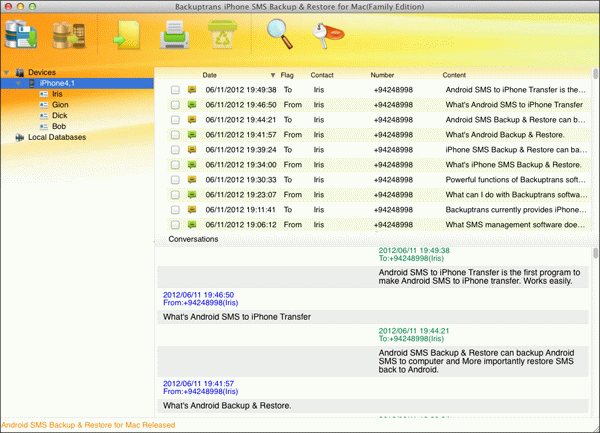
Tip: Clicking the device title in Devices list will show all SMS messages. To view only the sms with a single friend like Iris, just click the contact name like "Iris' on the left list.
Note: Before you run the software, please make sure you have installed iTunes 10.0 or above on your Mac and turned off "iCloud Backup" on your iPhone. Also, you need to enter correct passcode on iPhone if your iPhone is protected with a passcode.
Step2-A: Backup all iPhone SMS to Mac
1) Click the iPhone in Devices list.
2) Turn to top toolbar and press "Backup SMS to Local Database" button or go File -> Backup SMS to Local Database.
Tip: Or you can right click the iPhone in Devices list and then choose "Backup SMS from this iPhone to Local Database".
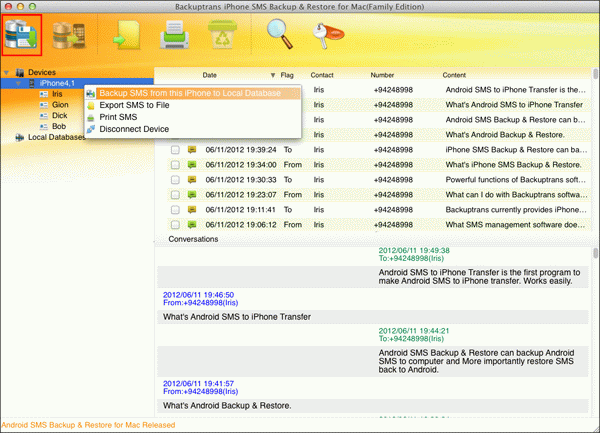
Step2-B: Backup iPhone SMS with a single contact to Mac
1) Click your wanted contact name under device.
2) Turn to top toolbar and press "Backup SMS to Local Database" button or go File -> Backup SMS to Local Database.
Tip: Or you can right click the contact name and then choose "Backup SMS with this contact to Local Database".
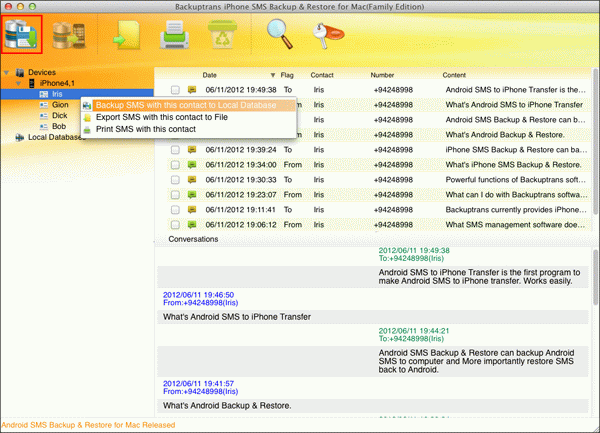
Step3: Select a database to save messages
Select a database to save messages. To ceate a new database for your iPhone, simply enter a new database name. Click Confirm to continue.
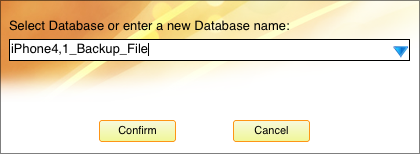
Backup successfully.
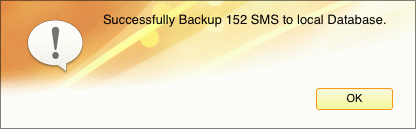
How easy and fast! Now you can click the backup file to view, export or print SMS on Mac with Backuptrans iPhone SMS Backup & Restore for Mac. You can even restore SMS from the database backup file back to your iPhone any time you want.
Free download Backuptrans iPhone SMS Backup & Restore for Mac to your computer to try or read more detail from [www.backuptrans.com]
Related tutorial:
How to restore SMS to iPhone from Mac?
How to backup iPhone SMS to Windows Computer?