There're lots of video encoders for you to convert MKV format to H.264 .mp4, which is naturally supported by iPhone 5. Because of its flexibility however, few encoders do well in MKV conversion. The Aovsoft.com MKV Converter is a top choice if you're looking for a fast and considerate MKV to iPhone 5 converter. The software takes advantage of GPU computing to accelerate conversion speed up to 3-5 faster and handles with all kinds of MKV files, including lossless backup of Blu-ray movie. By compressing big MKV 1080p HD files to MP4 videos of 2-4GB in size, it creates iPhone 5 ready movies with best possible viewing effect and acceptable file size. Knowing that iPhone 5 does not recognize external subtitles (SRT, SSA, USF, VobSub, PGS), it lets you embed soft subs to the video as hard subtitles while converting MKV to iPhone 5 optimized videos.
![]()
Guide: Compressing MKV to iPhone 5 optimized video with hard subtitles
Step 1. Drag and drop MKV file to MKV Converter. The software supports batch conversion, and you may add multiple MKVs at a time.
![]()
Step 2. Select MKV in file list and then set desired audio& subtitles language in drop-down boxes.
Step 3. Select iPhone template from the drop-down profile list of “Format” bar.
![]()
Step 4. Press the big Convert button to start converting MKV to iPhone 5 optimized video.
Advanced Settings for MKV to iPhone 5 video conversion
![]()
In case that the default iPhone 5 presets don't work for your needs, you may click “Settings” to set video bitrate, file size, frame rate, audio channel, sampling rate, bitrate, etc. To keep original quality, set video and audio bitrate to “original”. Refer to iPhone 5 supported video types if you have no idea of the quality. Here you can also preview the file size before conversion starts.
Guide: Putting converted MKV videos to iPhone 5
Step 1. Open iTunes, choose “File - > Add File to Library…”to add the converted MKV video to iTunes movie library.
Step 2. Connect your iPhone 5 with computer and sync the movies to iPhone 5. Refer to Sync 1080p Movies from Computer to iPhone 5 for detailed guide.
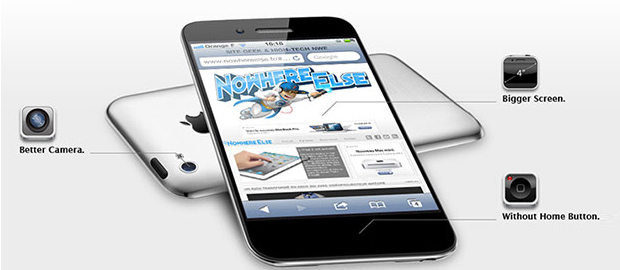
Guide: Compressing MKV to iPhone 5 optimized video with hard subtitles
Step 1. Drag and drop MKV file to MKV Converter. The software supports batch conversion, and you may add multiple MKVs at a time.

Step 2. Select MKV in file list and then set desired audio& subtitles language in drop-down boxes.
Step 3. Select iPhone template from the drop-down profile list of “Format” bar.
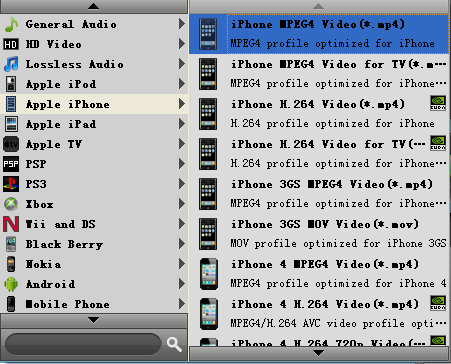
Step 4. Press the big Convert button to start converting MKV to iPhone 5 optimized video.
Advanced Settings for MKV to iPhone 5 video conversion
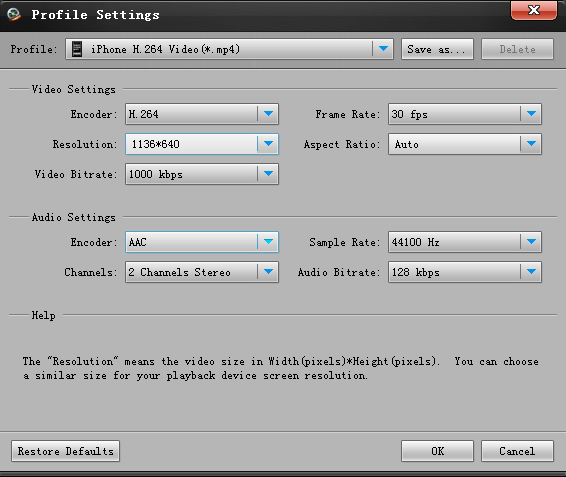
In case that the default iPhone 5 presets don't work for your needs, you may click “Settings” to set video bitrate, file size, frame rate, audio channel, sampling rate, bitrate, etc. To keep original quality, set video and audio bitrate to “original”. Refer to iPhone 5 supported video types if you have no idea of the quality. Here you can also preview the file size before conversion starts.
Guide: Putting converted MKV videos to iPhone 5
Step 1. Open iTunes, choose “File - > Add File to Library…”to add the converted MKV video to iTunes movie library.
Step 2. Connect your iPhone 5 with computer and sync the movies to iPhone 5. Refer to Sync 1080p Movies from Computer to iPhone 5 for detailed guide.